Content Creators will upload their original photos and videos to our Content Creator Google Drive. (We’ll email you the link.)
Here’s how:
1. Open your Google Drive link.
There will be a folder with your name, and that is where you’ll find the folders where you will drop your content.
.png)
2. Create your folders for upload.
Once you are ready to upload your blogs, photos, and/or videos, go to your folder, open the folder that will be labeled either Blog, Photos, or Videos (depending on what type of content you expressed interest in) and create a new sub-folder for each blog post, photo set, or video. This makes it easy for us to search and find your content.
.png)
3. Follow this naming convention to create your folder – it’s super simple.
“[Airport code] – [Blog/Photo Set #/Video] – [Blog/Photo Set /Video title]”
For example, the folder for my first blog or photo set will be:
AIX – Blog 1 – 5 Places You Need to Visit in Aix or AIX – Photo Set 1 – Top Places to Visit in Aix
|
Code |
Location |
|
AIX |
Aix-en-Provence |
|
ALC |
Alicante |
| AMS | Amsterdam |
|
BCN |
Barcelona |
|
BER |
Berlin |
| BOG | Bogota |
|
EZE |
Buenos Aires |
|
DUB |
Dublin |
|
FLR |
Florence |
|
GNB |
French Alps: Grenoble |
|
SPA |
French Riviera |
|
GWY |
Galway |
|
GRX |
Granada |
|
LHR |
London |
|
MAD |
Madrid |
|
CDG |
Paris |
|
PRG |
Prague |
|
FCO |
Rome |
|
SJO |
San José |
|
SVQ |
Seville |
|
SHA |
Shanghai |
|
KNA |
Viña del Mar |
|
VAL |
Valparaíso |
Now you can add your photos or video to your folder.
4. Add photos.
You’ll need to add your raw files inside each of the folders you create. Name each photo/video similarly to the blog folder titles. We want to make them searchable for our designers to use in other marketing materials (and to give you credit for your hard work as a Content Creator!)
Please make sure to also add the photos for your blog posts (if you're writing blogs) to the folder labeled "Blog Photos" and create separate sub folders for each blog.
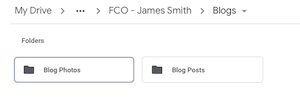
Here’s the naming convention for each photo:
“[Airport code] [Term] [Full Name] [image descriptor]”
For example, a photo that is in my “5 Places You Need to Visit in Aix” folder will be titled “AIX- Fall19 -JSmith - Portrait Museum 1”
.png)
Be sure to name all your photos!
5. Renaming files in Google Drive is very simple:
Right click on the photo title you want to rename. Be sure to be descriptive in your titles. (NOTE: You can title your videos in the same way.)
.png)
That’s it! Thanks for all your hard work!
If you have any questions, email CEACreator@ceastudyabroad.com.







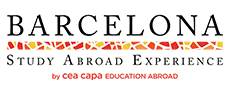


.png)